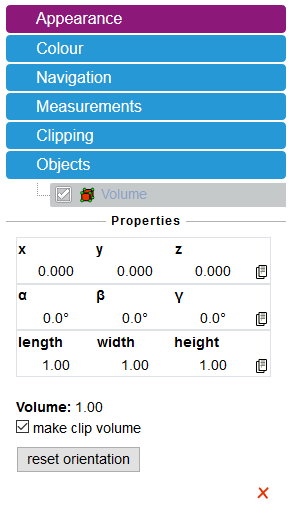Knowledge Base & Support
TOPICS
3D View Control
The 3D view used in the Coarse, Fine and Manual Registration all share the same controls in their menu and can be interacted with in the same way.
The main controls for the view are:
- Left click – orbit
- Right click – pan
- Scroll – zoom
By selecting the three-bar menu icon in the top left of the view the control panel pops out as below containing various view controls:
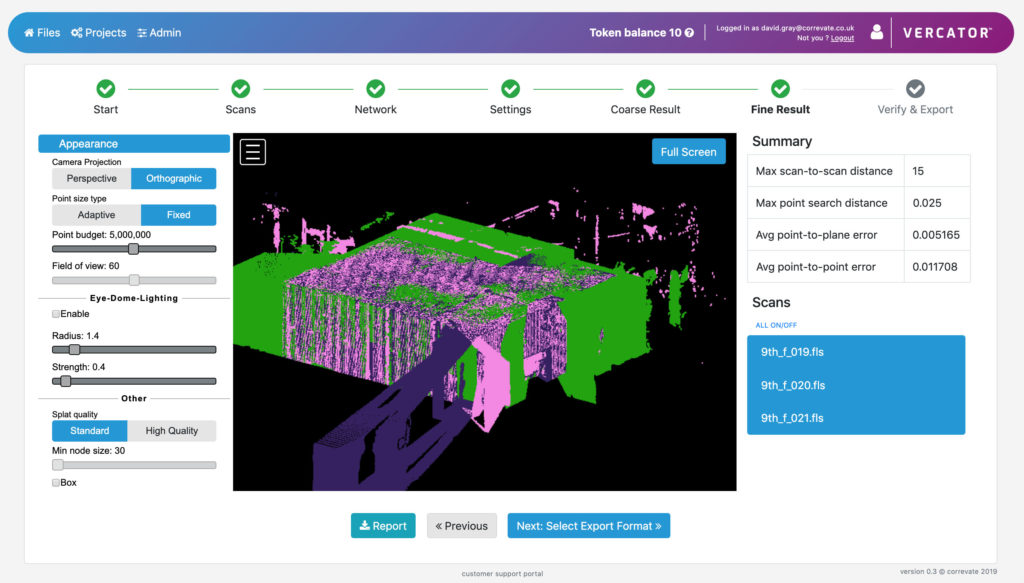
Appearance
This contains the controls for how the points are rendered in the scene and the type of projection used. For some uses the orthogonal view is most useful (such as in clipping).
Colour
This contains the controls for the visualisation of the point data loaded into the scene and the scene colour itself.
Scan colour can either be set to RGB (if scans have this data), Solid Colour (each scan a different colour), Intensity (if scans have this data).
The Reset solid colours button allows them to be regenerated if the random selection of colours has made them too similar.
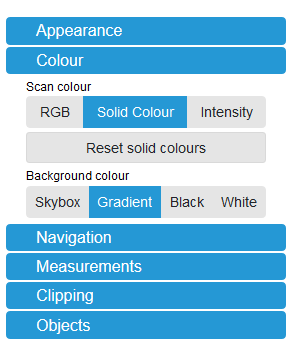
Navigation
This contains tools for changing the view and the way the camera interacts with the view.
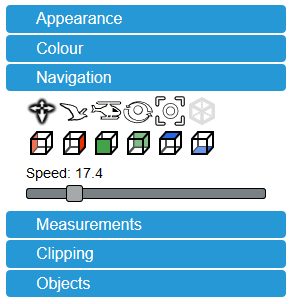
Measurements
This provides controls to measure between points in the scene.
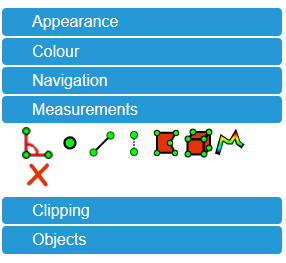
Clipping
This provides the capability to clip points from the scene to make it clearer to see specific areas of data.
Either a clipping volume or selection box can be defined. The clip task changes how the clip works:
- None
- Highlight – which shows the points in scope
- Inside – preserves the points inside the clip volume
- Outside – preserves the points outside the clip volume
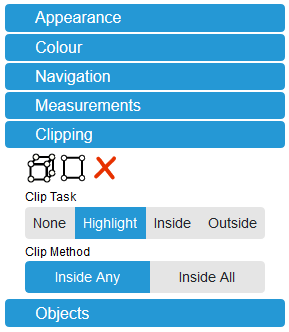
Objects
Contains any measurements or clipping objects added to the scene. These can be toggled on or off or deleted by selecting an object and pressing delete.