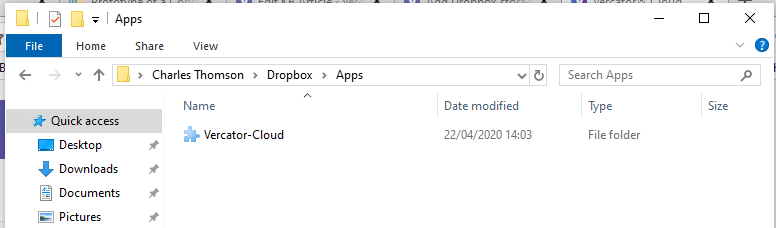Knowledge Base & Support
TOPICS
Add Dropbox storage
Adding external storage can only be done by a user who is an Administrator.
If you are already using Dropbox to store your scan data you can link it to your Vercator account to save uploading the data twice.
This article shows you how.
1. Go to the Admin page
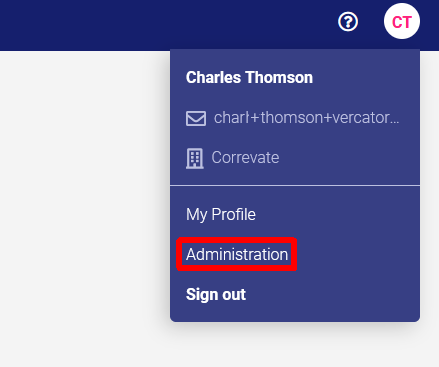
2. Add storage

3. Give the storage a name and select Dropbox as storage type
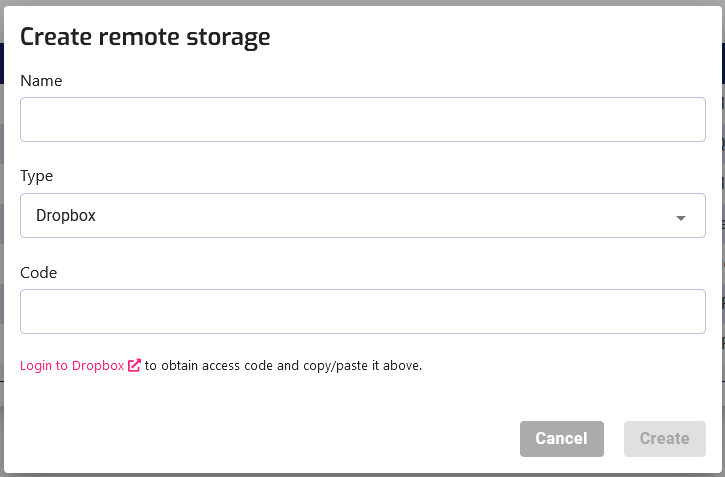
4. Get your access code by clicking the Login to Dropbox link
5. You may see a warning screen checking whether you know the developer, click continue
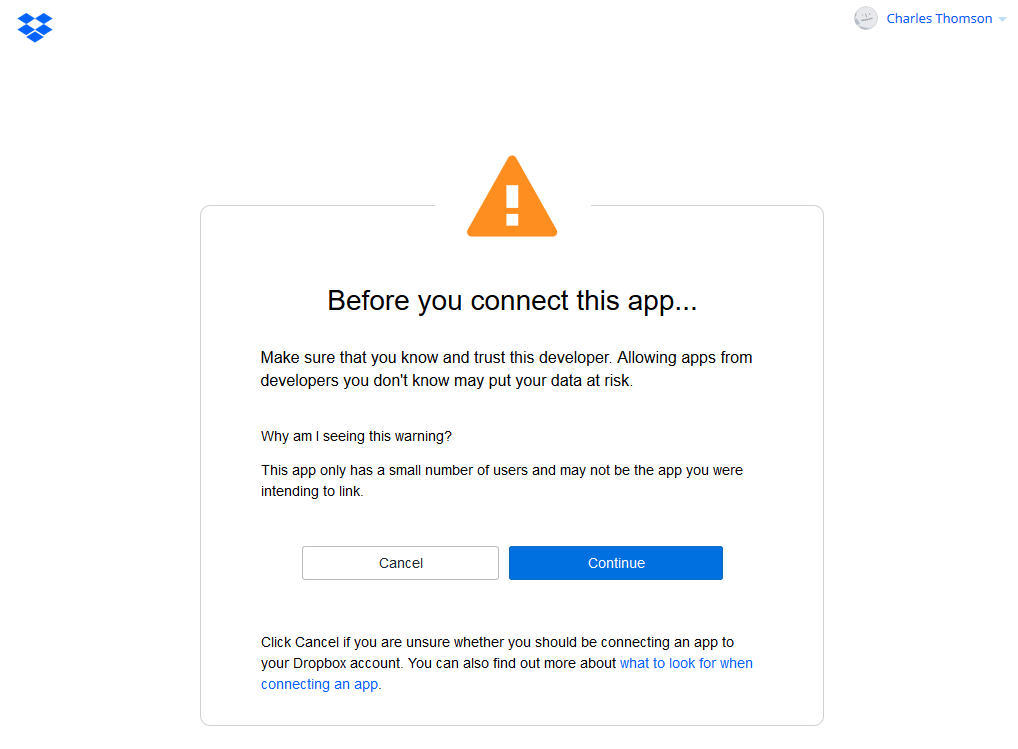
6. You will then see the Vercator logo and confirmation of what connecting Dropbox will do, click allow.
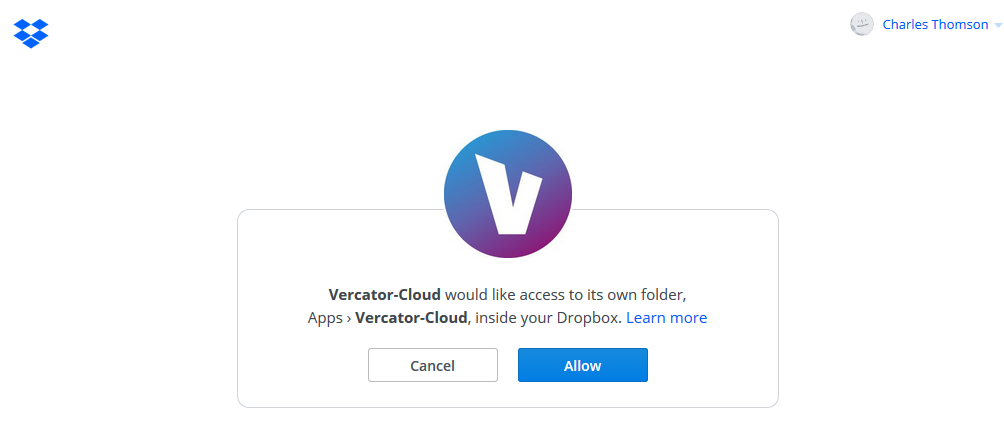
7. This will then show your unique access code. Copy this value, return to the Vercator Cloud window and paste this value into the Access Code field.
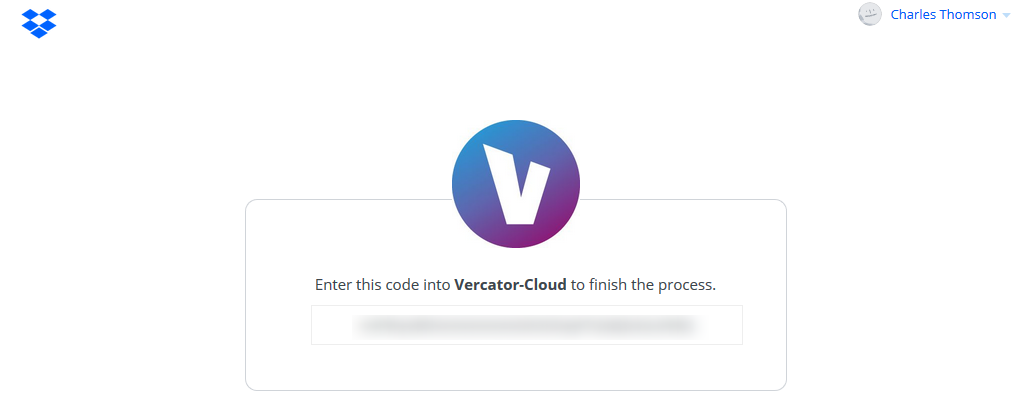
8. You will then see your Vercator Dropbox folder in Vercator’s external storage list.
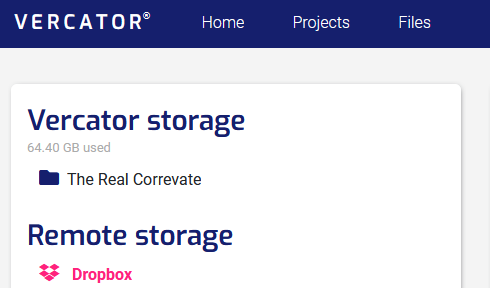
9. You will also see this storage as a Vercator-Cloud folder in your Apps folder of your Dropbox storage. This will be the only folder Vercator Cloud has access to so data needs to be stored here to be visible by Vercator.