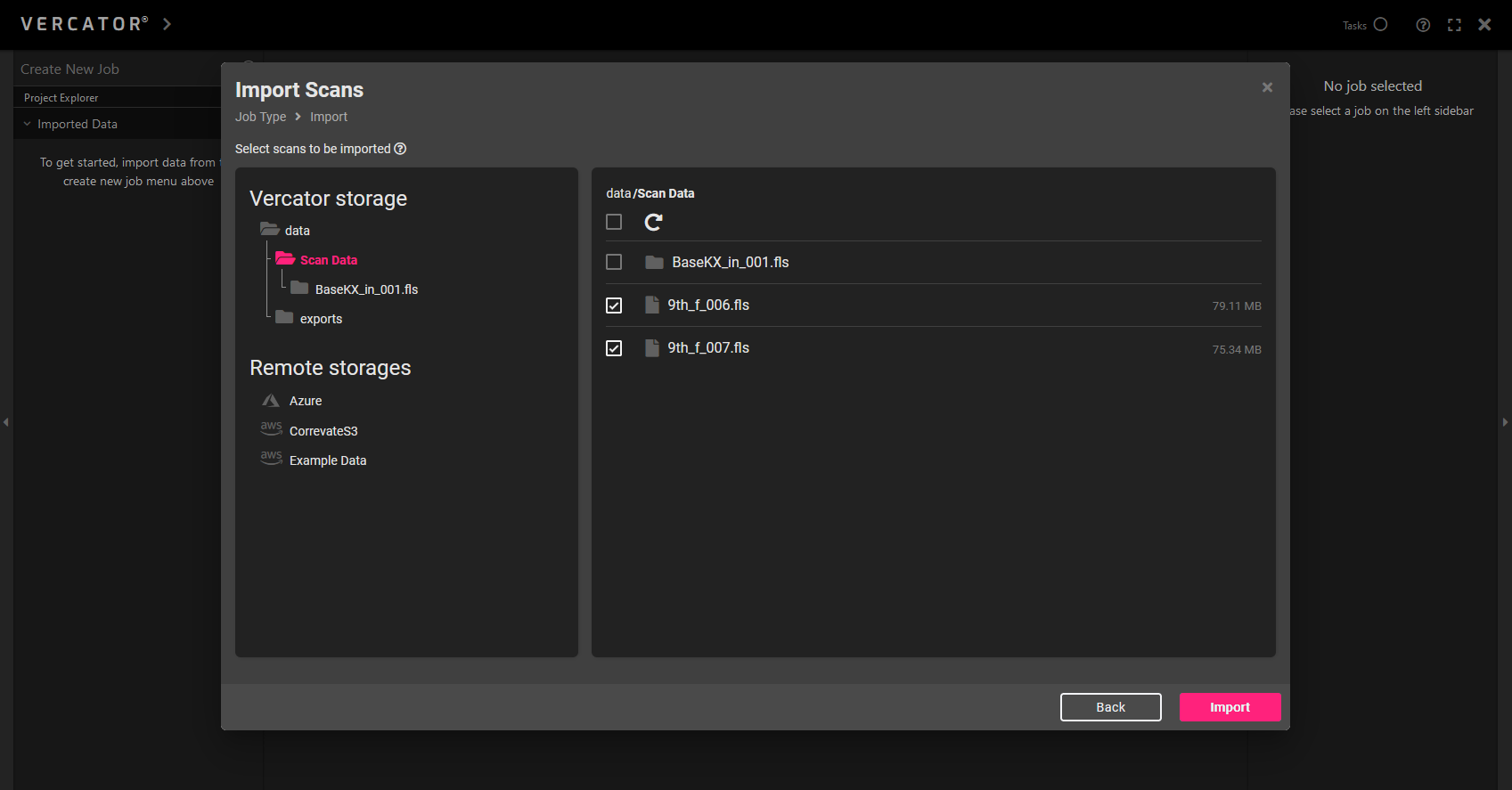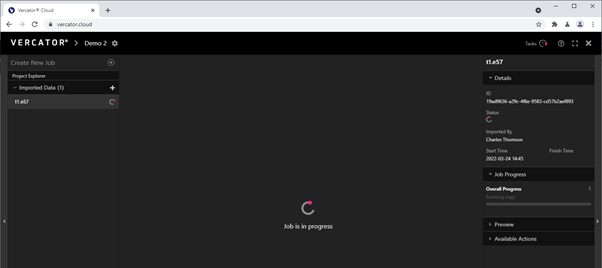Knowledge Base & Support
TOPICS
Import Data
The import job is the first thing you need to run in a new Vercator Project. This takes data from your storage and processes it into an optimised form for Vercator to then visualise and process in a quick and efficient way.
ℹ️ The import job supports the following formats:
| Format | Max File Size | Max Number of Points per Scan |
|---|---|---|
| PTX*, PTS*, ZFS, RDBX, PLY, BLK, FLS | 3 GB | 100 M |
| E57* | 5 GB | 150 M |
| LAZ | 9 GB | 700 M |
| LAS | 24 GB | 700 M |
| RTC360 & BLK360 (.blkjob) projects | 256 GB | 150 M |
* must be 1 scan per file only; pts must have the number of points in the first line then data as XYZIRGB or XYZI
- First we must import data either from Vercator storage or from third party attached storage. If you have no data uploaded then head to the files page to do this first. Then, click the + by ‘Create New Job’ on the top of the left-hand sidebar.

- Pick ‘Import Data’ from the job type options.
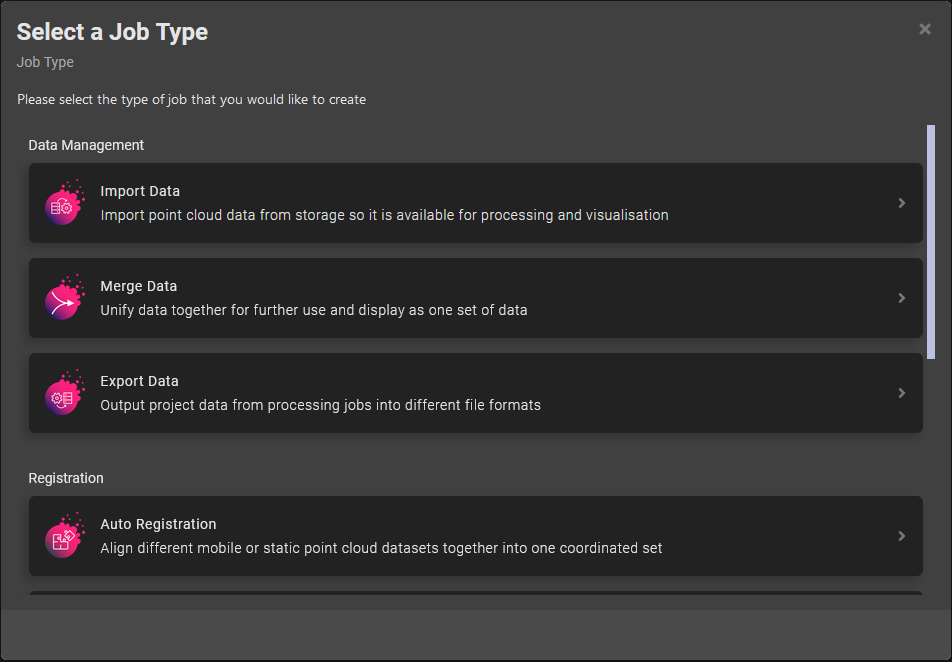
- Then pick the data you wish to process using the file picker and press the Import button.

- The data will start being imported and will show a processing icon. This will take a few minutes depending on data size. You will see process on the right-hand side menu in the ‘Job Progress’ menu where a progress bar is available.

- Once completed successfully the spinner icon by the data will disappear and the 3D view will load showing the data. This will allow it to be used for processing.